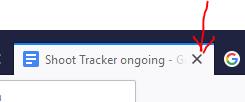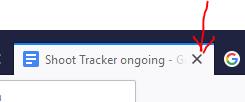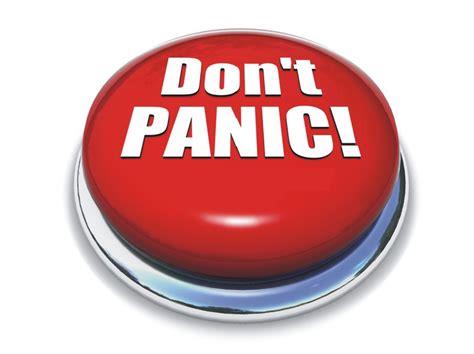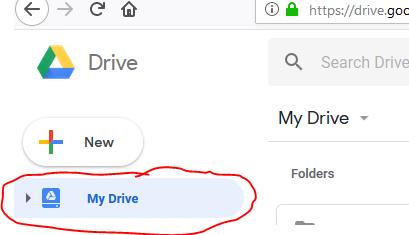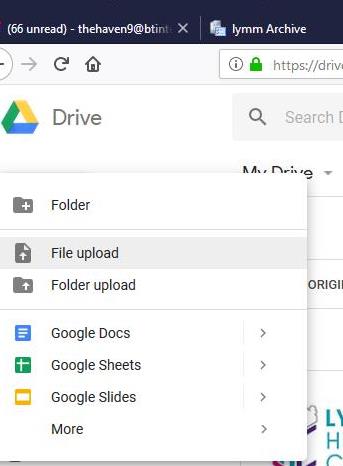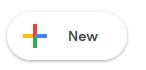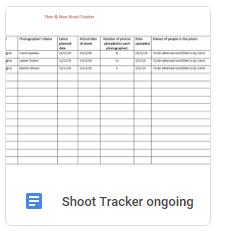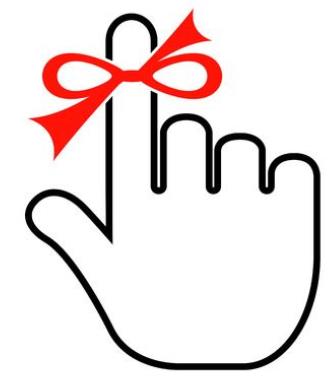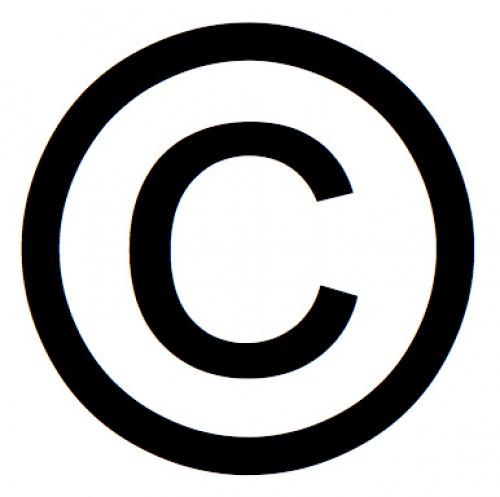3. Updating the Tracker
It would help enormously if you could update the tracker before and after your shoot.
To do this :
1. Click on My Drive on the LH side (as outlined in step 2) and that will show you all the folders. You will also see a file called "Shoot Tracker ongoing" on the main folders screen.
2. Double Click on the Tracker to open it and fill in your details on the next available line.
3. Close the Tracker by closing the new tab that opened to display it (the file will save automatically).
You can check the date Last Modified on the main folder screen to confirm your update has been saved.
Lymm Then & Now Project 2019
Project - Using the Google Drive
To login, use the account lymmthenandnow@gmail.com
You can highlight the account name text just above and paste it into the logon field to save you having to type it.
If you have not already been given the password, contact Carol. Please do not disclose the password to anyone else, including non-participating members of the Society and those you are photographing.
If you are denied access to the Google Drive (which sometimes happens for security reasons), click here
2. Where is the Project Information?
When you have logged into the Google Drive, select My Drive on the LH side if it is not already highlighted.
This page is intended for the use by LPS members participating in the photographing of restaging of old photos of Lymm as part of the Then & Now (working title) collaboration with the Lymm Heritage Centre.
REMEMBER that if computers are not your thing don't worry at all. We can show you how to use the Google Drive or we can do it for you! Just tell Carol, Jackie or Martin.
1. How to I access and use the Lymm Then & Now Google Drive?
Click on the link below or the logo to the right
4. Where do I put the project photos I have taken?
Double click on the folder which relates to the subject of the photos you have taken, to open it. Your photos need to go into that folder.
If you were given more than one old photo to restage for that subject there may be a sub-folder for each subject, in which case upload your photos to the appropriate sub-folder. For example :
You will then see some folders and documents displayed on the screen. This is where the project information is.
The easiest way to get your two photos into the Google Drive folder is to have open both your local folder containing the photos and the Google Drive on your computer and drag the photos into the Google Drive folder.
Alternatively you can use the upload feature in Google Drive. Click on "New" top left.
Then select "File Upload".
This will open a folder view of your computer. Navigate you the folder tha contains your two photos, select them and then hit Open/OK/similar (depending on your computer).
5. ….. And finally
Finally please remember to log out by clicking on the L in the circle top right and click sign out.
If you already have a Google Drive or Google email account you may have to log out of that first (making sure you can remember your password so that you can log back into your stuff later!
All vintage photographs copyright Lymm Heritage and Information Centre 2019
All other photographs and this web site (incl content) copyright Lymm Photographic Society 2019